.



NinjaMock Storyboard
XWellcome to our beta version of Storyboard. Here you get an overview of your entire project. Each page in your project is shown and this gives you a perfect overview of your project.
Use Page linking to connect your pages in a tree structure. Page linking makes an element clickable using an active link to a corresponding page.
Pages, that you have not yet linked together are shown in the top of your Storyboard. To connect pages, click on a page, select an element in the page and set a connection page in Page linking in the Properties menu.
See more on Page linking here.
To get your Storyboard right, remember to choose a Start page. Start page is the page that a user will enter first. If you have not yet set a Start page, then right click on a page and select "Set as start page".
You can export your Storyboard in PDF. Click the "Export" button, select PDF and click "Storyboard".
Please tell us what other features you like to see in Storyboard here
You have too many elements. Delete elements or upgrade to PRO
X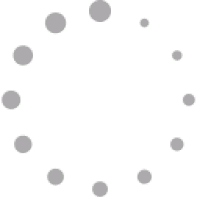
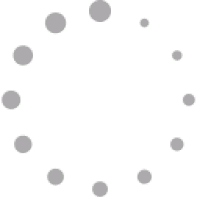
Removing User
You are about to remove a user from your team - are you sure?
🧑🤝🧑❌ 💳❌
s.
Your credit card was rejected by our payment system. Please call your bank to be sure your credit card works or update your credit card in our system.
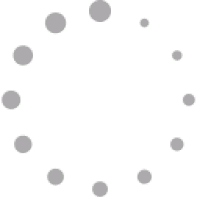
|
|
|
Removing User
You are about to remove a user from your team - are you sure?
🧑🤝🧑❌ 💳❌
s.
Your credit card was rejected by our payment system. Please call your bank to be sure your credit card works or update your credit card in our system.
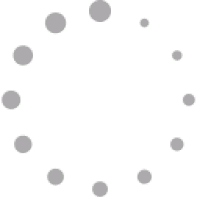
| Role | |
|---|---|
|
|
|
 Exports
Exports
 Project management
Project management
 Real-time-editing
Real-time-editing
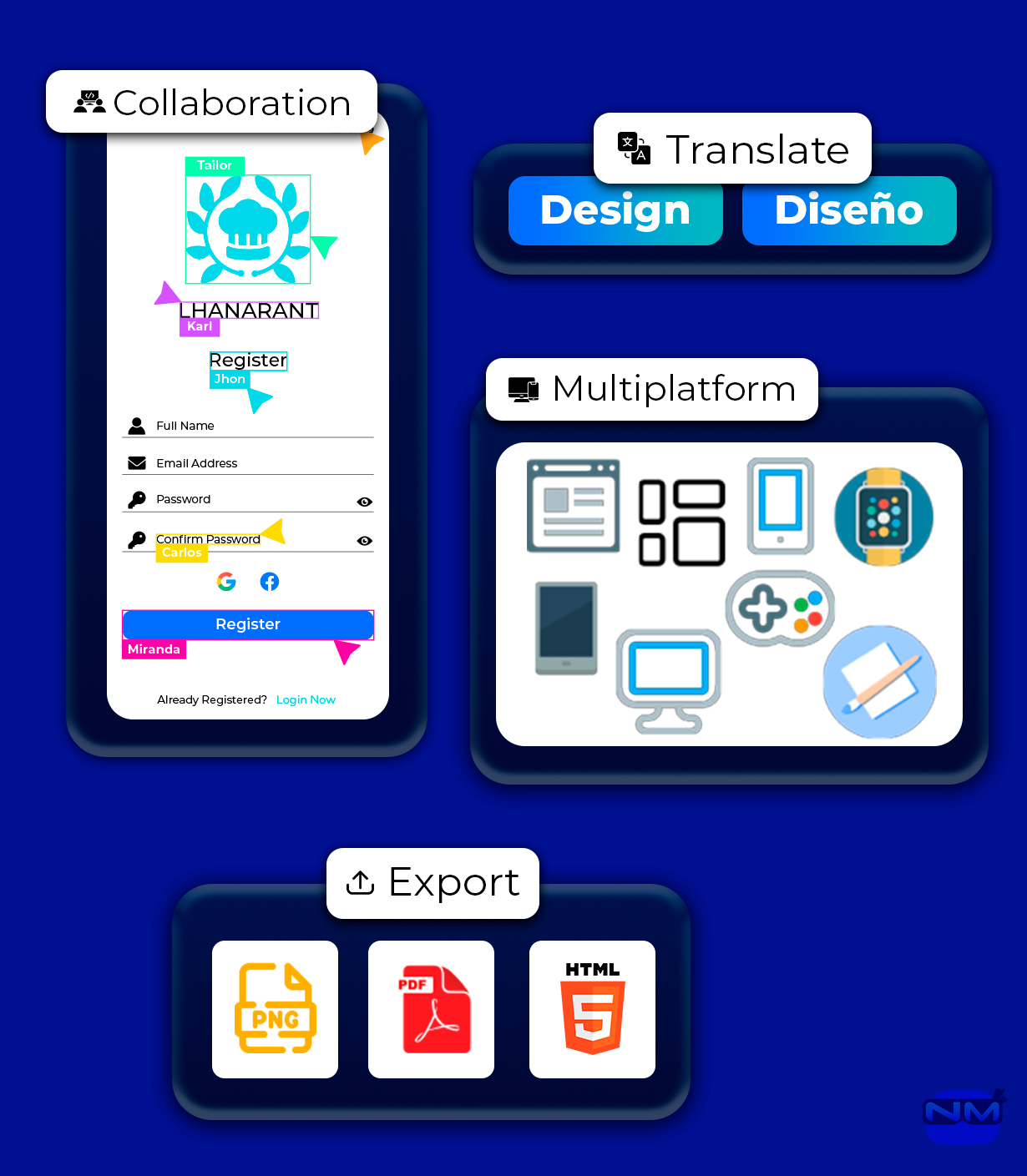
- PAGE
- ALL
.
-
:
-
:
-
:
()
 Project management
Project management
 Exports
Exports
 Real-time-editing
Real-time-editing
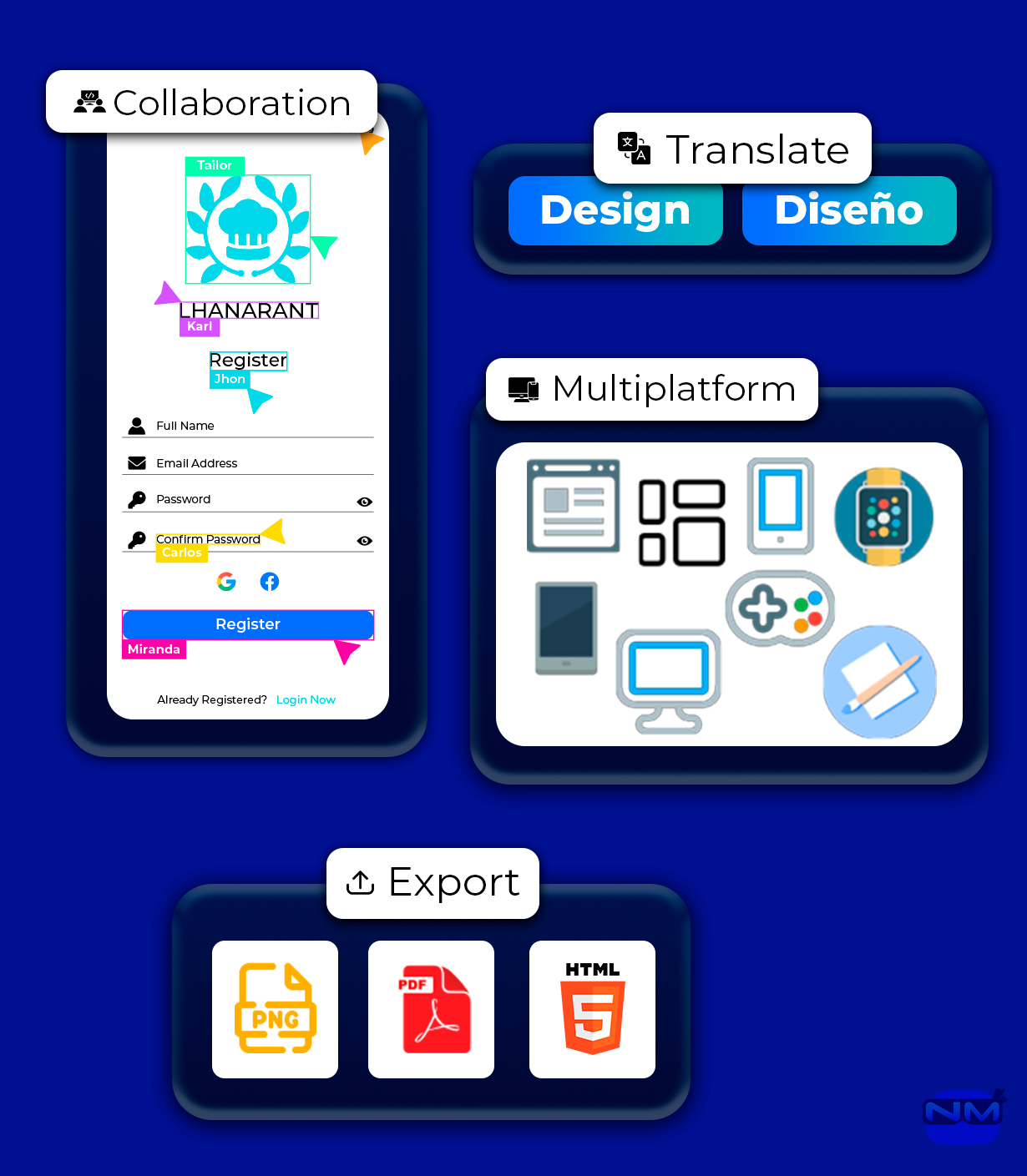
this project does not have any shared pages.















